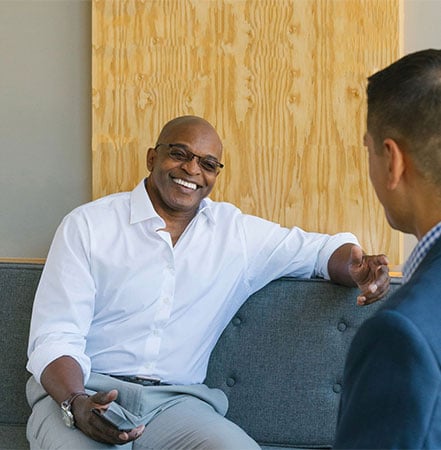It’s easy to sign up for Umpqua Online Banking. Click the link next to the type of account you have to get started:
- Personal checking, savings, money markets, mortgage, or loans: Go here.
- Business checking, savings, money markets, or loans: Go here.
- Credit cards: Go here.
How can I sign up for online statements?
If you’re a Personal or Business Online Banking customer:
-
Log in to online or mobile banking as usual (or click the above link next to Personal to sign up for online banking).
-
Go to Statements and choose Statement Delivery.
-
Demonstrate you can view PDF documents (if you have not already done so previously).
-
Select any of your account(s) listed. On the Delivery Preferences window, choose the E-Statement delivery method and input the email address you want us to use when sending the notification that the new statements are available.
-
Accept the agreement.
-
Click Save and you're on your way!
If you're a Commercial Online Banking user:
-
Log in to Commercial Online Banking as usual (or click the above link next to Business to sign up for online banking).
-
Go to the Reports tab and choose Statements & documents.
-
Click View and maintain document preferences. If this is your first time enrolling, you will need to review and accept the Service Agreement.
-
Then select the Delivery Preference (i.e. Online) for each account from the drop-down menu, then continue to Verify Preferences and click Save Preferences.
How can we help you?
No results found