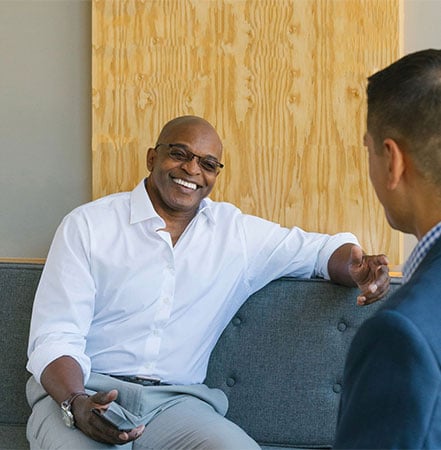Columbia Bank deposit products:


- Help Center >
- Online/Mobile Banking Tools >
- Online Banking Tutorial - Alerts Video
Help Center
Online Banking Video Tutorial: Alerts
Stay on top of your account activity with Alerts, accessed via your browser or your personal mobile device. You can create personalized alerts for events, account status or specific transactions. For security reasons, you can also choose how to receive your alerts — via text message, email or phone.
Create personalized alerts
Go to Settings, choose Alerts and select the type of alert you want to create using the dropdown menu.
Edit or disable alerts
Go to Settings, choose Alerts and select the alert you want to change. Next, either choose a new option or deselect your current one using the dropdown menu.
Set up alert preferences
Go to Settings, choose Security Preferences and select Secure Delivery. Choose your preferred delivery method and enter your contact information.
How can we help you?
No results found